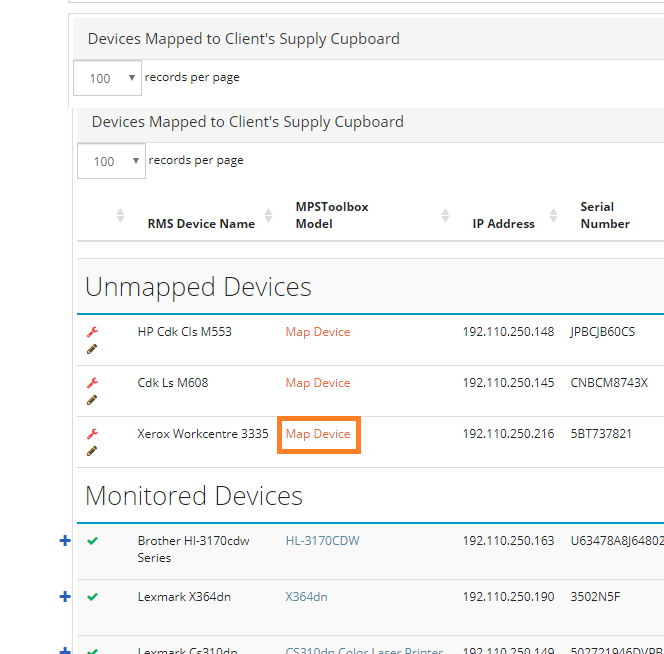When you're getting started with Supply Cupboard, you will likely find a lot of devices fall into the Unmapped Devices category.
This is because your RMS system may call a device something slightly different than the MPSToolbox database. For example, your RMS may call a device an HP OfficeJet Pro 8610, and MPSToolbox may call it an HP OfficeJet Pro 8610 e-All-in-One Printer.
In order for Supply Cupboard to know which ink and toner supplies match your RMS devices, you need to map your RMS device name to the corresponding MPSToolbox device name.
To do this, click “Map Device” next to a device name. This will fall in the second column, under the “MPSToolbox Model”.
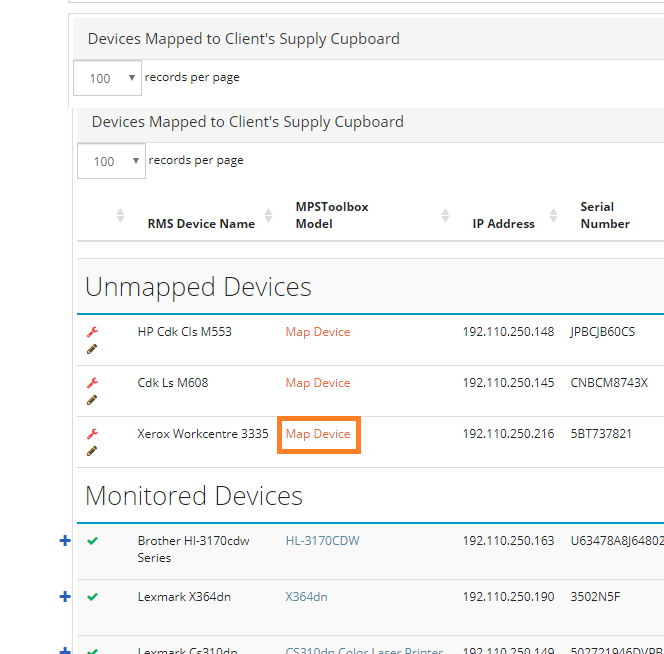
You’ll then be able to search for your device model in the MPSToolbox database. Select your device from the dropdown and click “OK”.

There may be a small percentage of instances in which the appropriate device model doesn’t exist in the MPSToobox database. If this is the case, let your Account Manager know, and they will ensure it’s added as soon as possible.
Devices With No Supplies Available
This means that either the supplies for this device don’t exist in MPSToolbox, or, more likely, you don’t have distribution on the supplies for this device. This happens frequently with manufacturers from whom you buy supplies directly, as opposed to ordering through a distributor. If this is the case, talk to your Account Manager and they will let you know what information they need in order to make those supplies available in the Supply Cupboard.
Stale Devices
Stale devices are devices that haven’t reported in your RMS for at least 30 days. Typically this is because they've been taken off the monitoring network.
Monitored Devices
Monitored devices are the devices that are ready to display in the front-end customer view. They’ve been mapped to the appropriate device models, they’re reporting data in your RMS account, and you have distribution on the supplies for them. Unless you select the option to ignore individual monitored devices or device models (shown in Supply Cupboard Settings), all devices in the Monitored Devices category will show up for customers on the front-end.